Docker node¶
Despite the surging interest in containers, the community is still struggling on the proper setup of a Docker node. In other terms, the handling of containers is really a breeze compared to previous situation. However, there is a need to facilitate the deployment of the underlying infrastructure, including the network and the security.
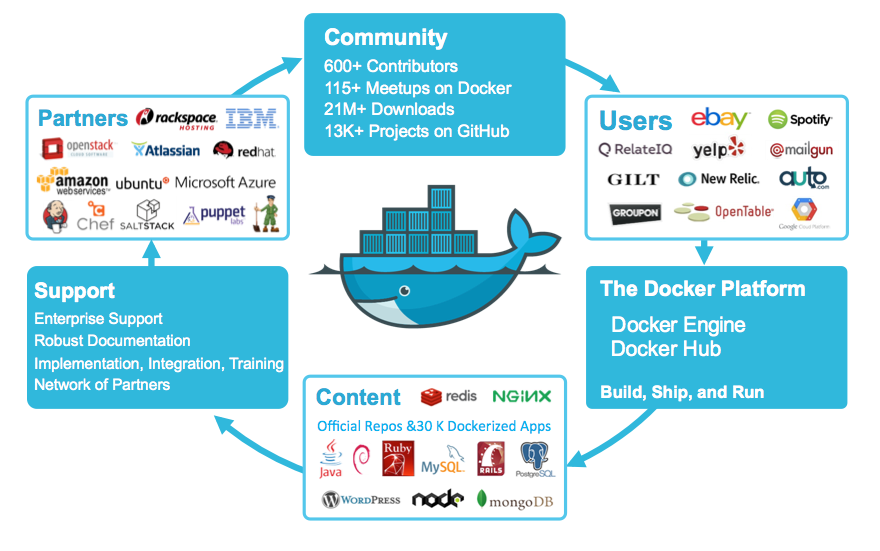
In this tutorial we demonstrate how to create a class of Docker nodes and deploy one single node. Of course, you can use this file for yourself, and change it to better accomodate your requirements. For example, duplicate the last section of this fittings plan and mention other data centres and regions.
Requirements for this use case¶
- Add a Network Domain
- Add an Ethernet network
- Deploy a large Ubuntu server
- Provide 32 CPU and 256 MB of RAM to each node
- Add a virtual disk of 100 GB
- Monitor this server in the real-time dashboard
- Assign a public IPv4 address to each node
- Add address translation to ensure end-to-end IP connectivity
- Add firewall rule to accept TCP traffic on port 22 (ssh)
- Combine the virtual disks into a single expanded logical volume (LVM)
- Install a new SSH key to secure remote communications
- Configure SSH to reject passwords and to prevent access from root account
- Install Docker
- Allow non-root account to use Docker
Fittings plan¶
Copy the text below and put it in a text file named fittings.yaml:
1 2 3 4 5 6 7 8 9 10 11 12 13 14 15 16 17 18 19 20 21 22 23 24 25 26 27 28 29 30 31 32 33 34 35 36 37 38 39 40 41 42 43 44 45 46 47 48 49 50 51 52 53 54 55 56 57 58 59 60 61 62 63 64 65 66 67 68 69 70 71 72 73 74 75 76 77 78 79 80 81 82 83 84 85 86 87 88 89 90 91 92 93 94 95 96 97 98 99 100 101 102 103 104 105 106 107 108 109 110 111 112 113 114 115 116 117 118 119 120 121 122 123 124 125 126 127 128 129 130 131 132 133 134 135 136 137 138 139 140 141 142 | ---
information:
- "Orchestration of fully-functional Docker node that you can access remotely and securely over the Internet."
- "Duplicate the 7 lines at the end of the fittings plan to add nodes at multiple locations."
defaults:
# the same network domain is used at various facilities
#
domain:
name: DockerFox
description: "Docker nodes"
service: essentials
ipv4: auto
# the same ethernet configuration is used at various facilities
#
ethernet:
name: DockerNetwork
subnet: 192.168.20.0
# default settings for a Docker node
#
dockerNode:
description: "#docker #ubuntu"
information:
- "ssh ubuntu@{{ node.public }}"
- "docker info"
- "docker run hello-world"
appliance: 'Ubuntu 14'
# plenty of compute power
#
cpu: 32
memory: 256
# enough storage space
#
disks:
- 1 100 standard
# make the node accessible from the Internet
#
glue:
- internet 22
# allow for monitoring from the global dashboard
#
monitoring: essentials
# contextualise this node
#
cloud-config:
hostname: "{{ node.name }}"
packages:
- ntp
write_files:
- path: /root/hosts.awk
content: |
#!/usr/bin/awk -f
/^{{ node.private }}/ {next}
/^{{ node.ipv6 }}/ {next}
{print}
END {
print "{{ node.private }} {{ node.name }}"
print "{{ node.ipv6 }} {{ node.name }}"
}
runcmd:
- echo "===== Growing LVM with added disk"
- pvcreate /dev/sdb
- vgextend rootvol00 /dev/sdb
- lvextend -l +100%FREE /dev/mapper/rootvol00-rootlvol00
- resize2fs /dev/mapper/rootvol00-rootlvol00
- echo "===== Handling ubuntu identity"
- cp -n /etc/ssh/ssh_host_rsa_key /home/ubuntu/.ssh/id_rsa
- cp -n /etc/ssh/ssh_host_rsa_key.pub /home/ubuntu/.ssh/id_rsa.pub
- chown ubuntu:ubuntu /home/ubuntu/.ssh/*
- sed -i "/StrictHostKeyChecking/s/^.*$/ StrictHostKeyChecking no/" /etc/ssh/ssh_config
- echo "===== Updating /etc/hosts"
- cp -n /etc/hosts /etc/hosts.original
- awk -f /root/hosts.awk /etc/hosts >/etc/hosts.new && mv /etc/hosts.new /etc/hosts
- echo "===== Installing Docker Engine"
- apt-get remove apache2 -y
- apt-get autoremove -y
- curl -sSL https://get.docker.com/ | sh
- usermod -aG docker ubuntu
# default settings for all nodes created by plumbery
#
cloud-config:
# ask plumbery to generate a random key pair
#
ssh_keys:
rsa_private: |
{{ key.rsa_private }}
rsa_public: "{{ key.rsa_public }}"
# the ubuntu account will use this key as well
#
users:
- default
- name: ubuntu
sudo: 'ALL=(ALL) NOPASSWD:ALL'
ssh-authorized-keys:
- "{{ key.rsa_public }}"
- "{{ local.rsa_public }}"
# prevent remote access from root
#
disable_root: true
# force authentication with SSH key -- no password allowed
#
ssh_pwauth: false
# duplicate the below to deploy another node at another location, e.g. AU10 in dd-au, etc
#
---
locationId: NA12
regionId: dd-na
blueprints:
- docker:
nodes:
- docker-NA12:
default: dockerNode
|
Deployment commands¶
$ python -m plumbery fittings.yaml deploy
These commands will build fittings as per the provided plan, start the server and bootstrap it.
You can find the public address assigned to the Docker node like this:
$ python -m plumbery fittings.yaml information
Follow-up commands¶
In this use case you can use the IPv4 assigned to the node for direct ssh connection.
$ ssh ubuntu@<ipv4_here>
You will have to accept the new host, and authentication will be based on the SSH key communicated to the node by Plumbery.
$ docker run hello-world
This command is self-explanatory and validates the setup of Docker.
Destruction commands¶
Launch following command to remove all resources involved in the fittings plan:
$ python -m plumbery fittings.yaml dispose